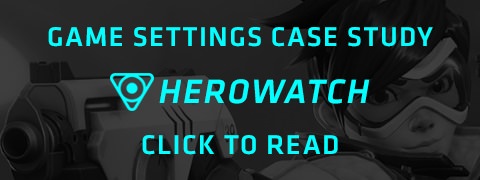Per-game settings
Overview
The Overwolf platform enables users to control each app's permissions separately when it comes to opening windows and auto-launching app features. Users can also disable the in-game overlay for each app or for all apps of a specific game if they prefer it.
Whenever permissions or overlay settings are changed, Overwolf informs users through notifications and messages - keeping users informed has proven to be important for their overall experience.
Why do users get this level of control?
- We aim to be unintrusive.
- We aim to inform users clearly about pending changes.
- We want users to have the best tools to optimize their Overwolf gaming experiences to their preferences.
As a creator, you should:
- Inform users about expected app behavior changes in advance.
- Let users manage how your app works in and out of the game, both on launch and when used.
How do we get there?
- Improve your on-boarding process and clearly explain how the app will work in-game.
- Build a settings page in which the user can change how the platform, app or game behave in Overwolf.
- Whenever permissions or functionality changes, notify your users.
Terminology
- Overwolf Game Settings – The Games section of Overwolf's client settings.
- Auto Launch – An app’s ability to launch itself according to internal logic, once triggered by Overwolf.
- Auto Launch Permission – Platform level permission that allows the activation of an app’s logic that triggers auto launch.
- Permission – After installing an app, if parts of the overlay aren't enabled, users will get a notification asking for overlay permissions.
- Dedicated app – An app which is intended to be used in a specific game, and declared as such in the manifest (for example, LoLwiz for LoL).
- Multi app – An app which is intended to be used in a number of supported games, and declared as such in the manifest (for example, Killer Voices).
- Global app – An app which is intended to be used in ANY game, and declared as such in the manifest (for example, TeamSpeak).
- Game Settings API – The API by which an app may query the status of Overlay and Auto Launch Permission settings per game.
- Overlay – The ability to display Overwolf components and apps in-game.
Overwolf settings explained
- When overlay permissions for a game are disabled, no Overwolf apps or features will be displayed inside this game.
- Apps may, or may not, have an Auto Launch capability.
- Auto Launch has to be stated in the manifest.
- Auto Launch Permission per app is the platform’s way to allow or disallow app auto launch in-game.
- A user may launch the app manually from the dock, desktop or any other way regardless of auto launch permission state.
- Apps without auto launch capability will not have a permission checkbox at all.
Using API
Every app can use the Game Settings API to query the status of Overwolf's settings PER GAME including:
Overlay Settings – is the overlay enabled or disabled?
Auto Launch Permission - is autolaunch allowed for this app?
Bring more value
Apps should inform its users in the following cases:
- The Overlay for the supported game is disabled – users will not be able to use the app in-game.
- Auto Launch Permission is unchecked – app will NOT auto launch when the game begins, but can be manually launched.
- Additionally – in some apps, manual launch may result in lack of functionality. If this is the case with your app, you should tell users as well.
In case of a Multi or Global app, it's important to inform users if there are specific games in which these apps or parts of their functionality will not work as expected.
When informing the users about permission or overlay settings, suggest a solve and call users to action – a link that launches the Game Settings window where users can enable missing permissions can be placed in a prime location, for example. *Apps cannot change settings through API by themselves. The user has to act and change these settings.