Consent Management Platform
A CMP makes it easier for you to meet the stricter legal requirements governing data collection in certain parts of the world, by helping you handle the process of receiving consent to collect user cookies. This also allows you to show ads to users living in those areas.
ow-electron comes with a built in CMP, which your app can utilize out of the box. This allows you to:
- Check if a user needs to be informed of the CMP
- Show them the CMP itself if necessary, applying any settings they use to the entire ow-electron package
The relevant users should then be informed about the existence of the CMP, as well as where they can find it in the app.
Introducing the CMP
There are two ways to introduce the relevant users to the CMP:
- During the app's installation - Recommended
- On the app's first start, as part of the First Time User Experience (FTUE)
- If you are migrating your app to ow-electron, this will also apply to the first time that existing users start the app after the update
Installer CMP Mockup
Below is a live installer mockup, with the CMP built into it:
Relevant API
app.overwolf.isCMPRequired()
Returns whether or not a user is required to be informed about the CMP.
import { app } from 'electron';
await app.overwolf.isCMPRequired();
app.overwolf.openCMPWindow()
Opens the built-in CMP window.
app.overwolf.openCMPWindow({
// defaults to purposes if not defined
tab?: ['purposes' | 'features' | 'vendors']
});
Introducing the CMP to users
- CMP During Installation
- CMP During FTUE
Our Windows installer automatically handles the introduction of the CMP to users during installation, among other things. If you wish to use it, ask us for more details.
In order to introduce the CMP during installation, you must show users a notice informing them about the CMP before starting the installation. We'll use a mockup of CurseForge's installer notice as an example:
For the purposes discussed here, a user updating from a non ow-electron version of the app, to an ow-electron version of the app, is treated as a First Time User, and should be shown the CMP as if they were a new user.
In order to introduce the CMP inside the app itself, you must show First Time Users a notice informing them about the CMP. We'll use a mockup of CurseForge's installer notice as a reference:
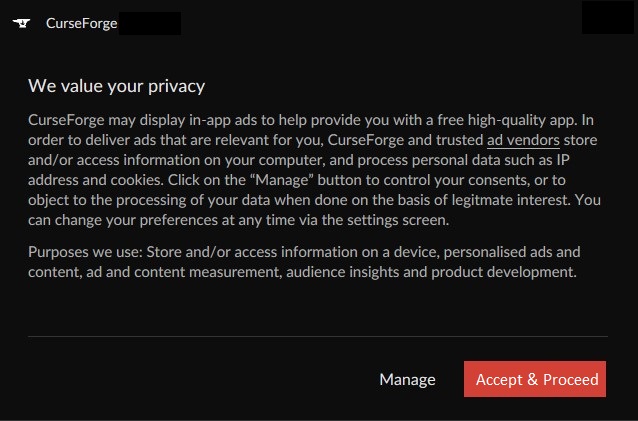
CMP Notice Template
{App Name} may display in-app ads to help provide you with a free high-quality app.
In order to deliver ads that are relevant for you, {App Name} and trusted {ad vendors}(**must link to `vendors` tab**)
store and/or access information on your computer, and process personal data such as IP address and cookies.
Click on the “Manage” button to control your consents,
or to object to the processing of your data when done on the basis of legitimate interest.
You can change your preferences at any time via the settings screen.
Purposes we use: Store and/or access information on a device,
personalised ads and content, ad and content measurement,
audience insights and product development.
Users can then click Manage, in order to open the CMP window directly, and configure it however they wish.
Once done, they must click to continue:
Accept & Install- If done during installation. Proceeds to install the appAccept & Continue- If done during FTUE. Proceeds to continue to the app
Allowing users to access the CMP
Once the user has been introduced to the CMP, they must be able to find it if they ever wish to alter its settings.
This is usually achieved by having a clearly visible section in the app's settings, called Privacy, that shows the following when clicked:
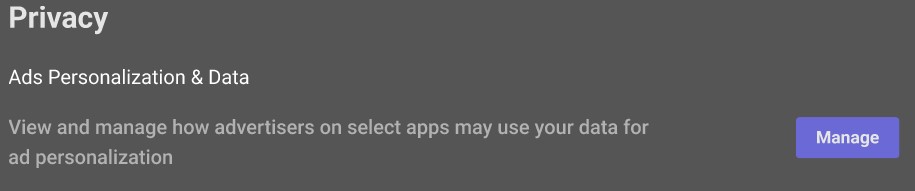
Clicking on Manage then opens the CMP window, in the same way that it was opened at the start.