User Logs
Using this tab, you can view, sort, and download User Logs uploaded by your app in the past last 3 months, to be able to investigate hard-to-catch issues directly, and even get a deeper understanding of your app's real-time usage.
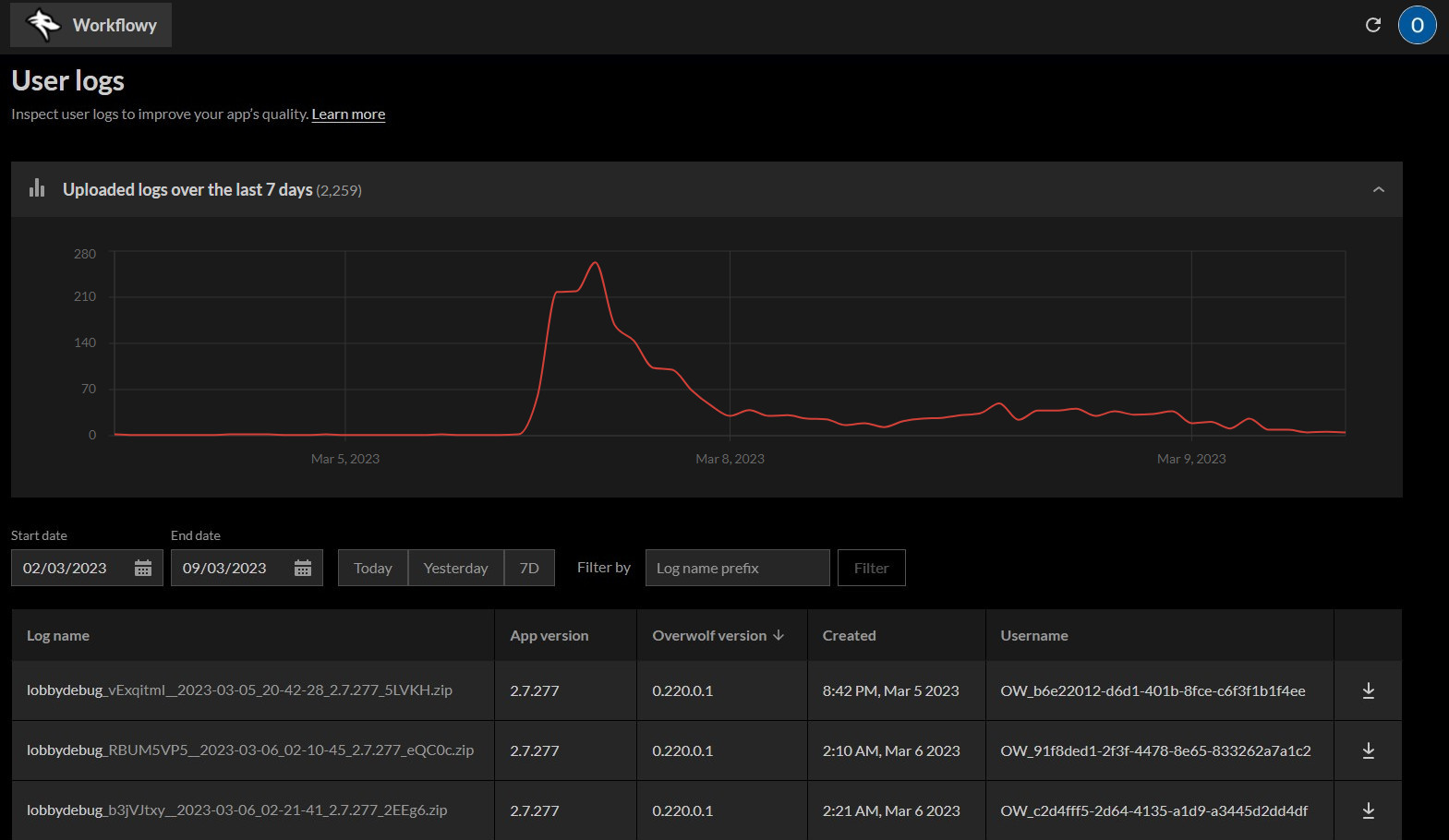
The User Logs Tab
Live Graph
Using the Graph, you can get an overview of the amount of User Logs uploaded every hour in the past 7 days. Clicking on any one particular hour will filter the User Logs Overview to that specific hour.
User Logs Overview
In the following table, you can view all User Logs uploaded within the past 3 months, split into pages using The Paging Footer.
For every User Logs file, you can then find the following fields:
- Name (
file-prefix+_generated-file-name) - Name of this logs file. - App Version - The version of the app from which this logs file was uploaded.
- Overwolf Version - The Overwolf Version from which this logs file was uploaded.
- Created - The date at which this logs file was uploaded.
- Username - The Overwolf username of the user that uploaded these logs. If the user was not logged in, this will equal to their Overwolf Machine ID.
- Download button - Allows you to download the relevant logs file.
You can also sort the logs based on any of those fields, in either an Ascending or Descending order.
Filtering
The displayed User Logs files can be filtered using the following:
- Start & End date - Define a date range from which to display logs.
- Today | Yesterday | 7D - Alternative way to define the date range, corresponding to "Current day", "Last day", and "Last 7 Days" respectively.
- Log name prefix - Filter by searching through the User Logs' file prefix. This filter is applied upon clicking the Filter button.