Subscription Plans
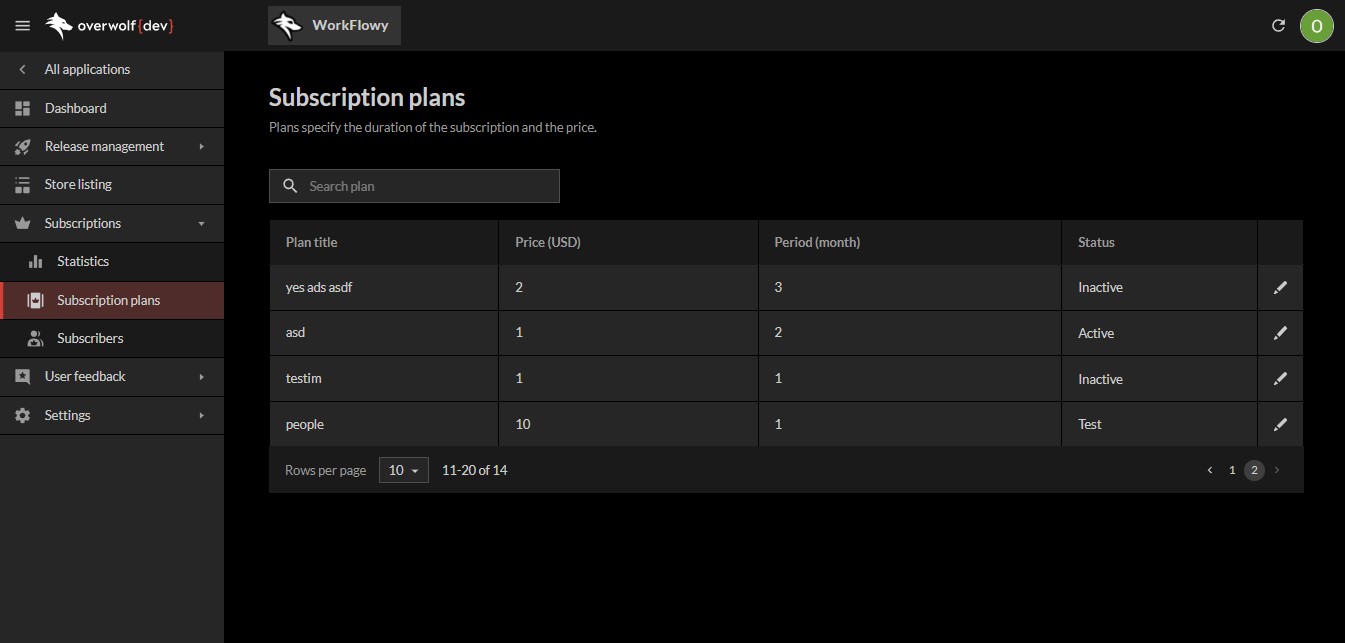 This section of the console gives you a detailed overview of your app's subscription plans, allowing you to filter them by plan name.
This section of the console gives you a detailed overview of your app's subscription plans, allowing you to filter them by plan name.
Every subscription plan contains:
- The subscription's
Plan title. - The subscription plan's
Price (USD). - The subscription plan's
Period(month). - The subscription plan's
Status. - A button for editing the subscription plan
The active subscriptions are split into pages, using The Paging Footer.
Editing a subscription plan
By clicking the edit button on a plan, you can edit the different parts of that plan, by utilizing The Footer Toolbar.
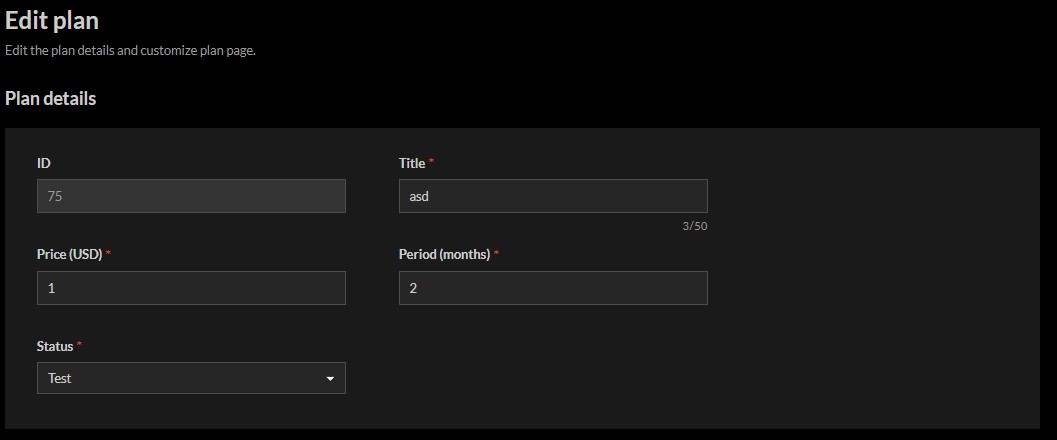
Plan details
You can edit the subscription's basic details here. This includes:
- The subscription plan's
Title. - The subscription plan's
Price (USD). - The subscription plan's
Period (months. - The subscription plan's
Status.
You can also view the subscription's ID, which will be used when interacting with the subscriptions API.
Customizing
Customize plan page
Subscriptions have a "landing page", that the user sees before being redirected to the exact payment page.
This page can be customized, in order to help the users understand why they might want this subscription.
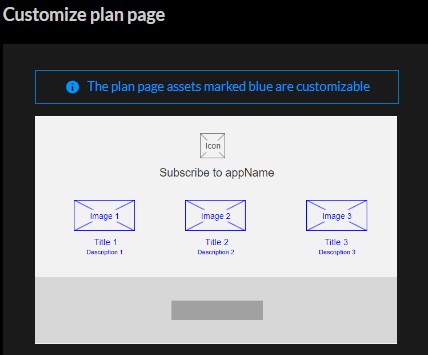
The aforementioned page's Icon will be the app's Icon.
Apart from that, there will be 3 "tiles", that contain an image, a title, and a short description. These can be edited directly below the previous section. For example, here is the first section's editable area:
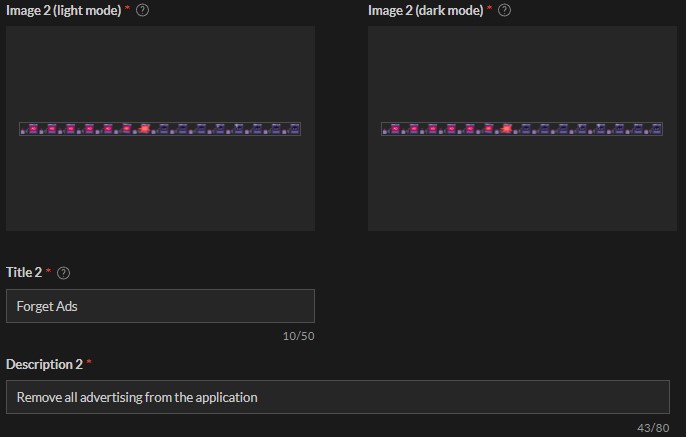 Each section's title and description can be edited, as long as they contain less than 50 and 80 characters respectively.
Each section's title and description can be edited, as long as they contain less than 50 and 80 characters respectively.
Each image can also be changed:
- It can be set to be a static image, in which case, the resolution should be exactly 150X96 pixels.
- It can be set to a "sprite-sheet", in which case, the image's resolution should be exactly 2250X96 pixels,
with each "frame" that will be cycled through being exactly 150X96 pixels (without any padding). For example:
Customize the Xsolla payment page
It is also possible to customize the background image that will be shown to the user, once they open the Xsolla payment page.
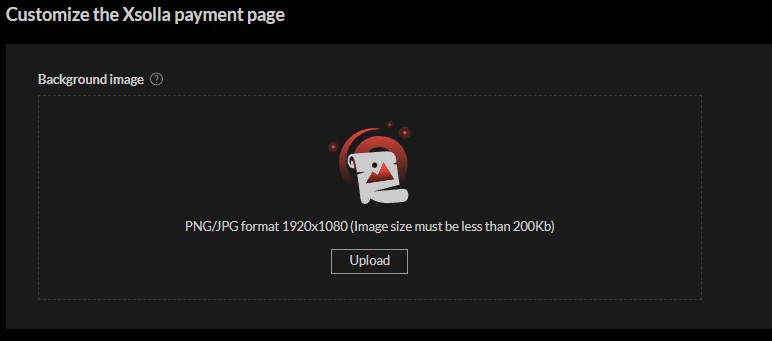
To do so, simply upload a valid picture, with a resolution of 1920x1080, that is also smaller than 200Kb.